 There are already many articles on the web about containing long details about the usage of Google Chrome and experiments we can have with it.
There are already many articles on the web about containing long details about the usage of Google Chrome and experiments we can have with it.
From the Google’s Laboratory its few months old browser named with a nice title ‘Google Chrome’ was launched last year. A surprise for most of the onliners and we are still glad by that.
This post is for an average user because advanced ones can and do find their ways on their own.
I’m hoping that you already know about the basic of handling browser interacting with the usual interface. If you don’t then get some lessons before reading further.
Let’s have the useful and heavily used keyboard short cuts which are available in Google Chrome
Using the Tabs
Ctrl + T : for opening a new tab
Ctrl + Shift + T : for undoing the last closed tab
Ctrl + W : for closing the current tab
Ctrl + TAB : for switching between the currently opened tabs
Ctrl + Page Down : for switching to the next tab
Ctrl + Page Up : for switching to the previous tab
On Page Switching
SPACEBAR : for scrolling down the page
Shift + SPACEBAR : for scrolling up the page
Finding Text
Ctrl + F : opens the find box, type in your search term
Ctrl + G : switch to the next matched search result
Bookmarking
Ctrl + D : Bookmarks the current tab
Others
Ctrl + L : switch focus on the location bar
If you are a friendly Mozilla Firefox user then you won’t face any difficulties with these keyboard shortcuts mentioned above as they are almost same as in Mozilla Firefox.
Simplified Bookmarking
Now let’s have a look at the options Google Chrome provides us in bookmarking.
Keyboard shorcut : Ctrl + D
You can access the book manager directly by thsi keyboard shorcut, that is, Ctrl + Shift + B .
You can customize the bookmarks by editing their details like keywords and the url. It also let us create us specific folders and sub folders.
If you want to create a new bookmark manually then you can do that from the Organize → Add Page section and a new folder from the Organize → Add Folder section.
Google Chrome has recently added the option to import and export the saved bookmarks. You can access both the options from the Tools section. The exported bookmarks will be saved in a HTML file.
So bookmarking is that easy with Google Chrome.
Easy Downloads
Downloading is too easy and smooth in Google Chrome. Upon saving a file on PC the download automatically get started.
You can view the ongoing and past downloads by accessing the Download Manager from this keyboard shortcut, that is, Ctrl + J and pause/resume the current downloads.
Basic User On Page Customization
For your reading comfort Google Chrome provides you the option to change the text size as per your comfort.
Keyboard Shortcuts for using the text zoom feature..
Ctrl + + : for increasing the text size
Ctrl + – : for decreasing the text size
Developers can access the advanced tools from the Developer section such as View Source, Debug Javascript, Javascript Console, Task Manager.
Smart Searching
You can directly search the web via google search engine from the location bar.
One more interesting search feature is that you can directly a website (at present only google sites) from the location bar by pressing the TAB button if it shows that.
And when you search using the above TAB method the website searched automatically gets added with a search bar to the sidebar on the new tab page.
One click Access to Web Application
In this ending decade Web Surfing is in no way just visiting simple web pages. In this decade we used to access different and many web based applications like Orkut, Gmail, Facebook and many more.
For its users ease Google Chrome let us have one click access to Our favourite web applications.
All you need to do is Goto ‘Control the current page‘ section from right after the location bar and select ‘Create application shortcuts..‘ and create a shortcut for that application either on you desktop or in your Start Menu or in your Quick Launch Bar.
Task Manager and Crash Recovery
Keyboard shortcut
Shift + Esc
Being an average user you can utilize the task manager to view the memory consumption by each opened tab, CPU usage and active network(s).
It’s a Google Chrome’s unique and beneficial feature that if a tab get crashes then only that particular tab needs to be closed and an alert is displayed.
If by any chance the browser get crashes then you get an option to restart the browser and restore your tabs after that.
Learn How To Hack – Best hacking website in world , Beginners Guide to Hacking Computers, Ethical Hacker, Black Hacker, Website Hacking, Wireless Hacking, Email Account Hacking, Mobile Hacking, Computer Hacking, Unix/Linux Hacking, Hardware, Networking, Programming. Best regards,

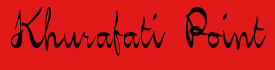
No comments:
Post a Comment
If you're having issues, Please leave an email address I can contact you on -
I advise you to also "subscribe to the comment feed" and get email updates when I respond to your question.
Hyperlinks are not allowed, Spam/advertising comments will NEVER BE TOLERATED and will be deleted immediately!
Thanks for reading,
Admin